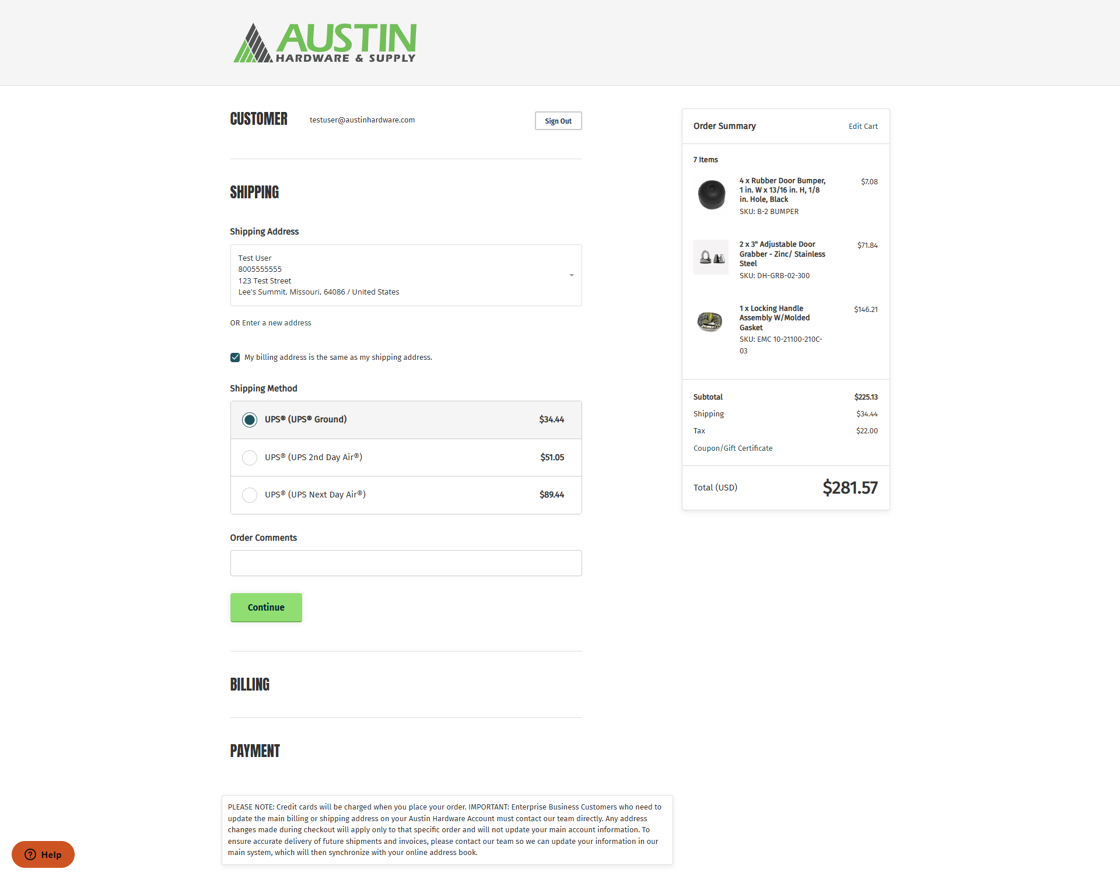How to Create & Upload Bulk orders
1. Navigate to https://austinhardware.com

2. Go to My Account.

3. Click "Quick Order".

4. Click "Bulk upload CSV".

5. Click "Download sample" for the template to fill out.

6. Add the SKU exactly as it appears on the website. Add the quantity for each item.
Once complete, drag and drop the file to the bulk upload window (see previous step for visual).

7. Click "Add X products to cart".
Note: If the SKU is not recognized, there will be an error noted on this screen. You can go back and edit the file and reload a new file by clicking on the 3 dots next to the file name.

8. Click "Cart" to view the items that were bulk uploaded.

9. You can see all the items that were added from the bulk upload spreadsheet. You can edit your cart as needed by adding or deleting items or updating the quantities.
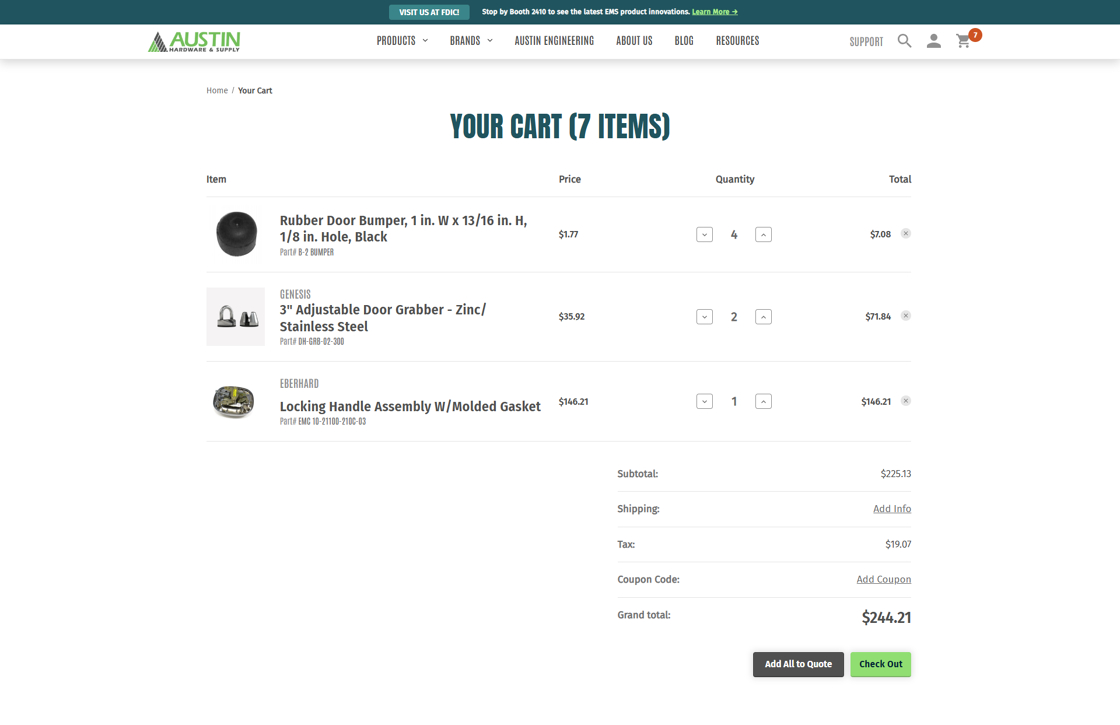
10. Click "Check out".

11. Complete the checkout process.