Creating & Using Shopping Lists
1. Navigate to https://austinhardware.com

2. Go to "My Account".

3. Click "Shopping lists".

4. Click "Create New".

5. Add a name and description for your list. Click "Save".

6. Click "View".
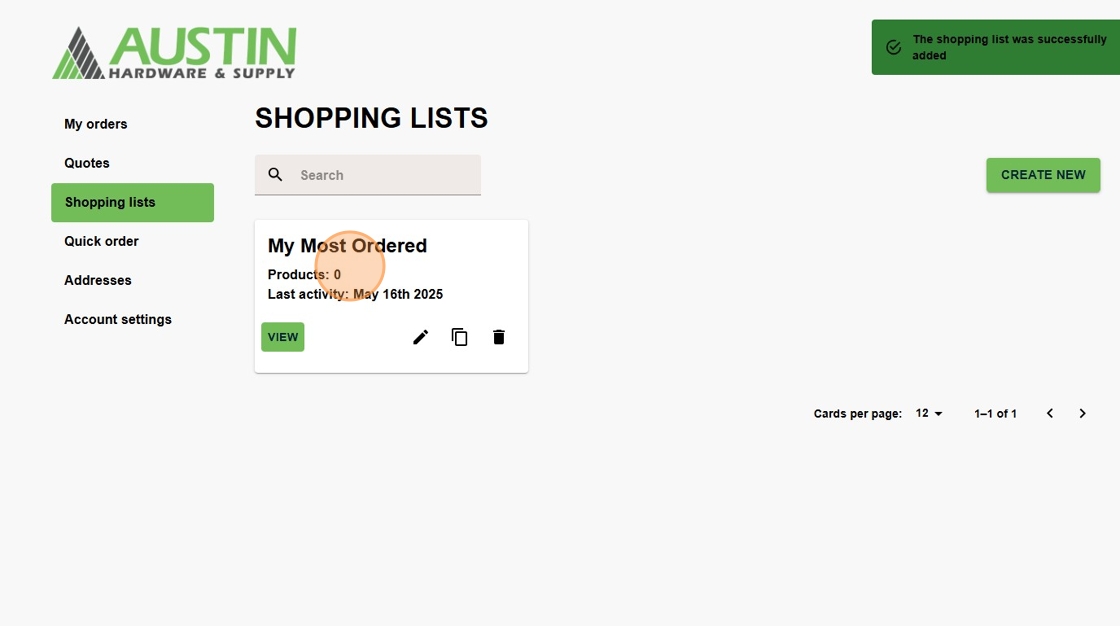
7. Click "Cancel"

8. Click "View"

9. Products can be added to the list in a variety of ways.
1st Option: Manually add SKUs (and quantities) in the grid on the right side of page. Click "Add Product to List".

10. 2nd Option for adding SKUs to a List: Use the search bar to find products. You can enter a SKU or keyword. Click "Search Product".

11. Search results will populate. You can add items from this window to the list.

12. Click "Close" after you have added the items to the list.

13. The 3rd Option for adding SKUs to a Lost: Click "Bulk upload CSV".
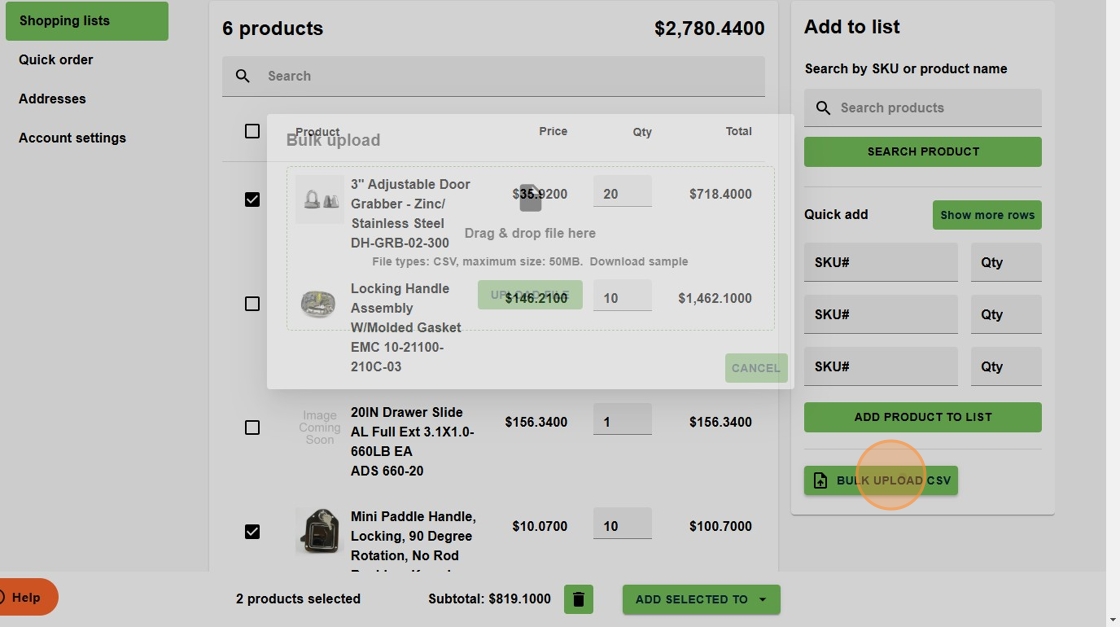
14. Click "Upload file". Note: You can download a sample file so the file format is correct for uploading.
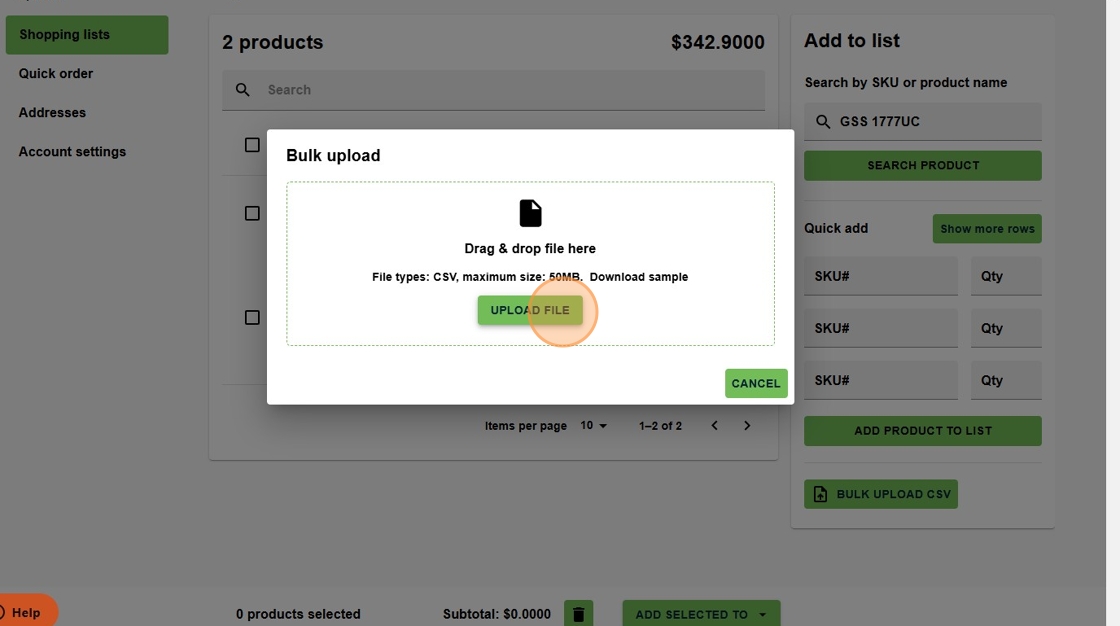
15. Fill out the spreadsheet with the SKUs you would like to add to the list.
Note: The SKU name must match how it appears on the website. If it does not match, you will receive an error when uploaded.

16. Click "Add to List".
Note: If the SKU is not recognized, there will be an error noted on this screen. You can go back and edit the file and reload a new file by clicking on the 3 dots next to the file name.

17. Once the list is created, you can come back to it and add items to an order or quote quickly. Simply check the items you want to add.

18. Click "Add selected to cart". Proceed to check out.

19. From your Shopping List dashboard, you can "View" all of your lists.
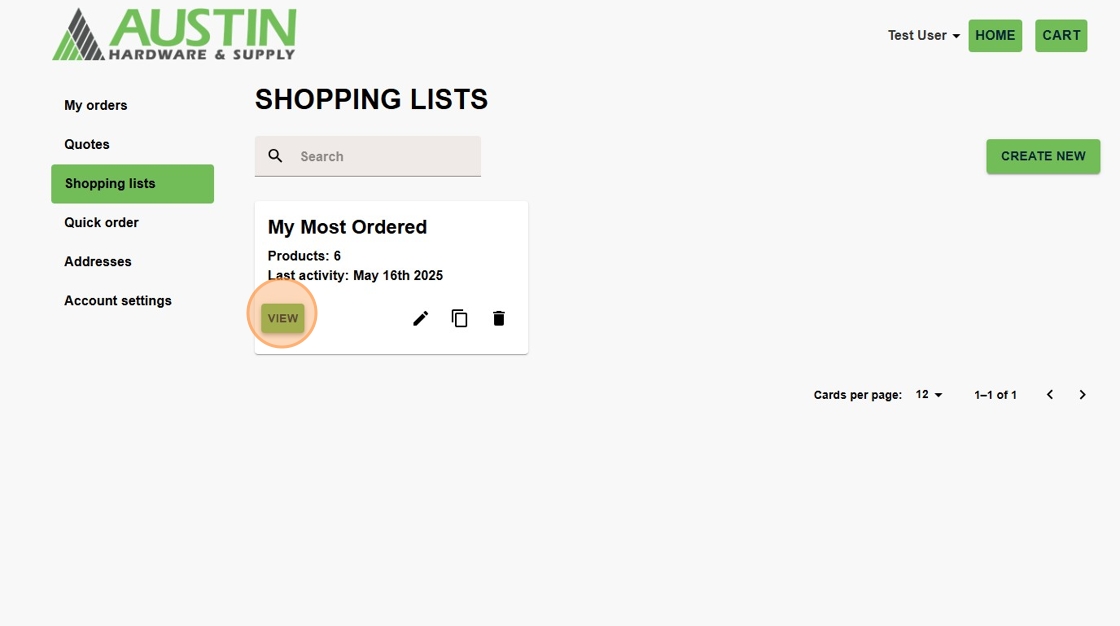
20. Shopping Lists can be edited or deleted by using the "Edit" pen or "Trash" icons.

