How to Create an Enterprise business account
Are you creating an AustinHardware.com online account for the first time? This includes if you are new to Asutin Hardware or if you have an existing Austin account with us and would like to access online ordering.
Click here for step-by-step directions.
Do you have an existing "Personal Account" on austinhardware.com and would like to upgrade to a Business Account?
Click here for step-by-step directions.
If you need additional help, please reach out to our team and we will be happy to assist you.
New Online Account
1. Navigate to the home page.
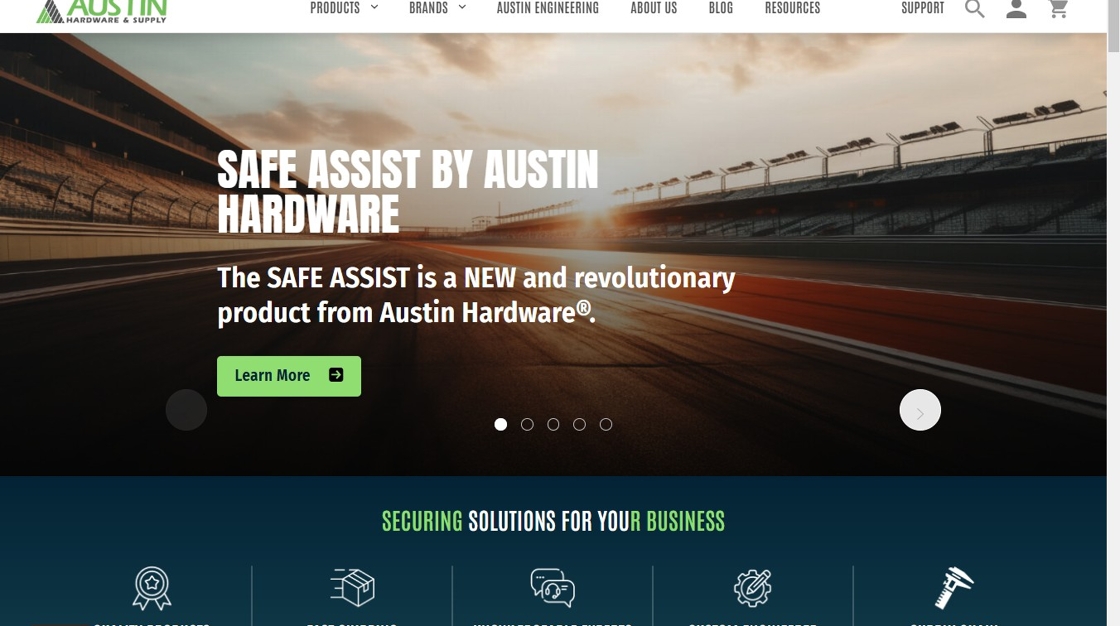
2. Click the account icon in the top right.

3. Click "CREATE ACCOUNT".

4. Choose the "Business account" field.

5. Enter your contact information.

6. Be sure to subscribe to our e-newsletter to receive new product information, promotions, industry news, and more.

7. Click "Continue"

8. Enter your company information.

9. Include your tax exemption certificate(s) if applicable.

10. If you have an existing Austin Account, enter it here. This will expedite your online account set-up and activation.

11. Click "Continue"

12. Create your password. Click "Submit"

13. Click "FINISH"

14. You will be taken to your dashboard. Your account will be in "pending" status.
Our team will review your request and a representative will reach out with more information on the status of your application within 2 business days.
Once approved, your business information will populate your dashboard and you can star placing orders.

Upgrade from a "Personal Account" to a "Business Account"
1. Navigate to the home page.
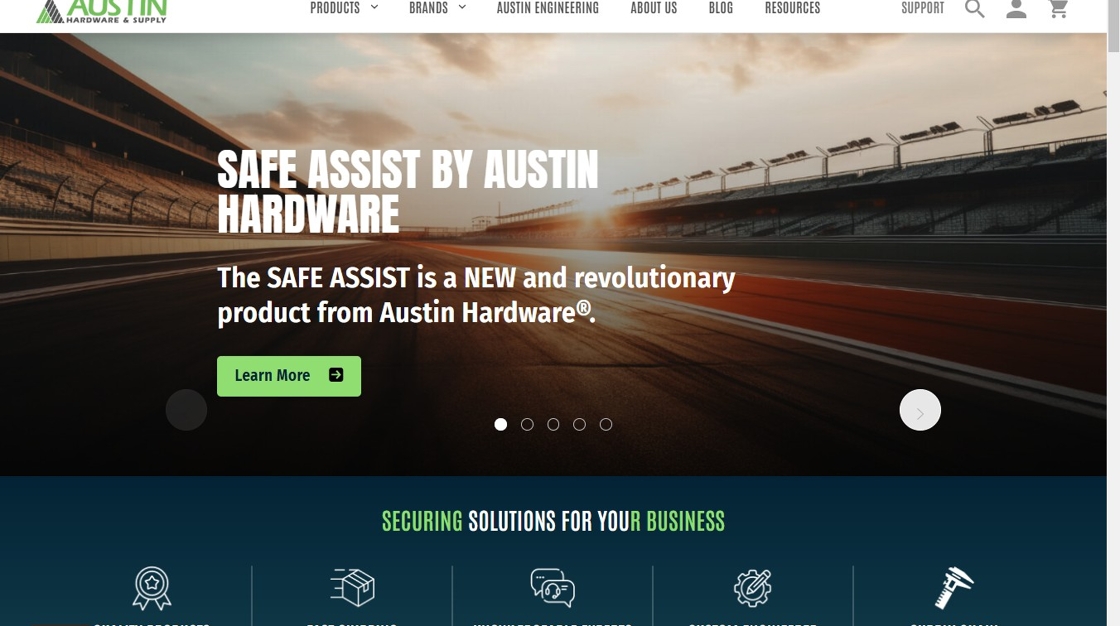
2. Click "Support".

3. Click "Business Account Application".

4. Enter your company information.

5. Include your tax exemption certificate(s) is applicable.

6. Our team will review your request to determine if you are suited for an Enterprise level account. A representative will reach out with more information on the status of your application within 2 business days.
